inPoint.Archive
For configuring archives and archive units see the documentation of inPoint.Admin!
Plugins
Overview
The inPoint.Archive.Plugins are for adding custom features and behaviour to the inPoint.Archive component. It is possible to modify any aspects of a document before they are written to the archive or read from it.
To achieve this a custom library is loaded into the process which can attach itself to various events inside of the archive system. The plug-in consists of one library with the custom class and optionally all other files (referenced DLLs, images, data-files,...) required and an optional configuration file.
The content of plugins are saved in the central database and downloaded to the file-system when a plugin is loaded.
Please see the development documentation for how to create plugins!
Configuration
To manage plugin use "inPoint.Config" from the start menu or start it directly C:\Program Files (x86)\HS Europe\inPoint.Archive\Configurator\inPoint.Config.exe and then open the plugins tab.
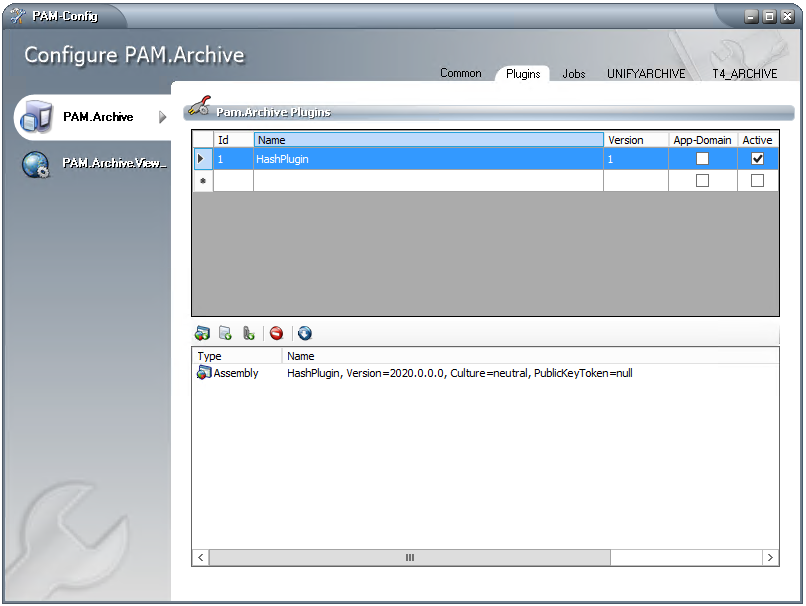
Add/Configure a new plugin
- create a new line by clicking in the list of plugins
- choose a meaningful name (avoid characters not allowed in the file system).
- choose the correct framework
- NetFramework: for plugins written using .NET Framework 4.8, which can only be loaded in a process using the same framework.
- NetCore: for plugins written using .NET Runtime 8, which can only be loaded in a process using the same framework.
- NetStandard: for plugins written using .NET Standard 2.0, which can be loaded into any process
- add files with the button in the list of files
- Add Assembly: A single DLL-File which must contain the class implementing the plugin.
- Add Configuration File: A single configuration file.
- Add Any File: Any other file which are needed by the plugin (images, additional DLL,....).
- If required use the extra buttons to manage the files.
- Delete Files: deletes all selected files
- Download Files: download the files from the database.
- If the plugin is configured correctly check the box to enable it
Delete a plugin
- select the plugin(s)
- use the Delete key on the keyboard
Predefined
NotesToEmlPlugin - Convert archived DXL mails on-the-fly to EML when downloading
The new plugin 'NotesToEmlPlugin' is provided which allows accessing mails archived by "Pam for Notes" by converting them into eml files during read. The plugin is not added automatically to the system use the inPoint.Tools package.
The plugin consists of two files:
- NotesToEmlPlugin.dll, the plugin itself
- NotesToEmlPlugin.config, the configuration for the plugin
Use "inPoint.Config.exe" to add the plugin to the system. The plugin will convert all mails into a eml file during read if the system columns of "Pam for Notes" are found (if they are missing the plugin will not try a conversion)
These columns will be read and their values will be written into the generated eml file.
- Desc-Table
- NOTESID: the id of the mail from Lotus Notes (if filled it will be converted)
- MAIL_CC: list of mail addresses which will be in the "cc"
- MAIL_TO: list of mail addresses which will be in the "to"
- MAIL_FROM: a single 'no display name' mail address
- MAIL_BCC: list of mail addresses which will be in the "to"
- MESSAGE_ID: the id of the mail from Lotus Notes
- SUBJECT: the subject of the mail
- Content-Table
- NOTES_FILETYPE: Meta=1, Attachments=2 (a content with Meta, must be in the list of contents)
- ATTACHMENTINDEX: Order of Attachments