Tenants
When you select the Repository node for the first time, the client parts of
the Repository plug-in are loaded. Then the node name changes from
Repository Configuration (unloaded) to Repository Configuration.
The plug-in also loads its child nodes.
When the current user is an Administrator (member of the ROOTGROUP) you
get a node for managing tenants and one node for managing global (non
tenant specific) jobs. Tenant-Administrators (member if IP_T{n}_ADMIN
group) wont see the jobs node.
Then a node for each tenant is shown. The tenant specific nodes below are loaded when you expand the tenant node for the first time.
When the user is Tenant-Administrator (and not Administrator) he gets only the node of his tenant:
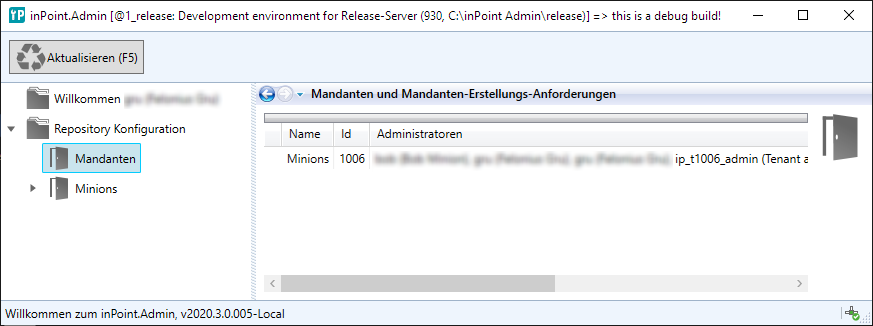
When the user is Administrator (any maybe also Tenant-Administrator) he gets one node for each existing tenant:
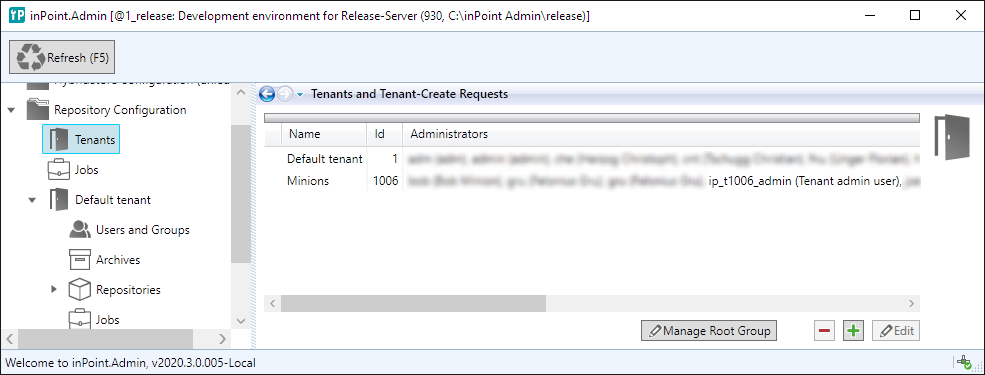
To manage Tenants you must be an Administrator. Select the Tenants Node below the
Repository Configuration node
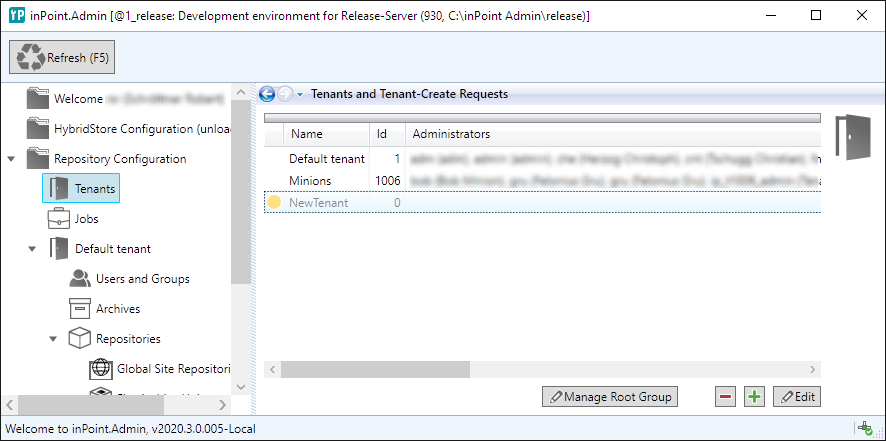
Tenants Node
For Tenant-Administrators the current tenant and all other Tenant-Administrators for this tenant are shown. For Administrators all tenants and all Tenant-Administrators are listed.
Options only for Administrators
-
Edit: You can add or remove Tenant-Administrators for every tenant. -
Manage Root Group: You can add or remove Administrators.NOTE: Be sure that you don't remove yourself from the list of the Administrators or inPoint.Admin would terminate with a message that the current user is not allowed to use this application!
-
+: Create a new tenant. -
-: Currently disabled (it's not possible to remove tenants but it is planned to allow tenants to be disabled)
Tenants and Tenant-Create requests
Tenants are created in the background using the LoaderJob. So the PAM.Archive service should run and the LoadJob should be active.
For each new tenant a Tenant-Create-Request is created. This requests are listed
beside the existing tenants and can be identified by a sign in the first column
and having Id=0. Selecting a request and clicking Edit shows you the details of
this request:
There are up to 5 tabs:
State: Overview for this requestLogFile: Contents of the logs written by Pam.Loader.Console.exeProcess output: Data written byinPoint.Loader.Console.exeto the consolePamLoaderParameters.xml Input: Contents of PamLoaderParameters.xml before starting the inPoint.LoaderPamLoaderParameters.xml Result: Contents of PamLoaderParameters.xml when inPoint.Loader was finished
The button Cleanup removes this request and should only be clicked when
the request was finished or failed.
Creating new tenants
To create a new tenant, the name, database connection, HybridStore settings and Storage-Scheme settings are needed:
A New (unused) name is provided
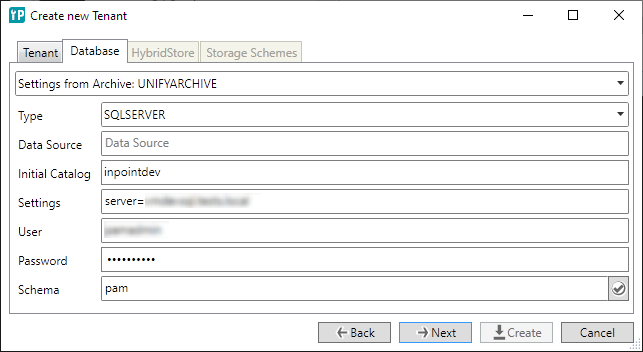
You can select any existing connection set or provide a new one.
Clicking the verify-button checks if the database is reachable. But currently there is no verification that the DB-Scheme also exists.
NOTE: Currently you have to provide the same database connection for all tenants but you can specify different DB-Schemes.
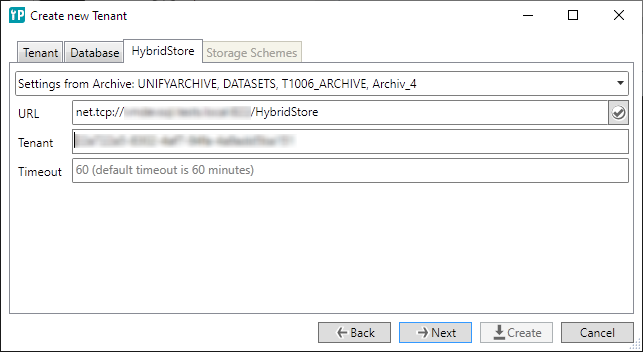
You can select any existing connection set or provide a new one. When clicking the verify-button, the existing HybridStore tenants are loaded and the text field changes into a selection box.
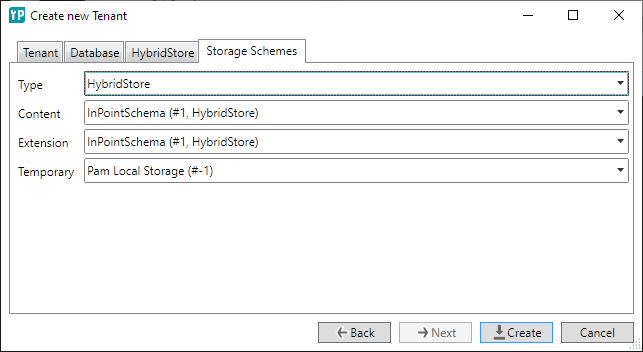
The available storage schemes are loaded from the specified HybridStore settings and have to be selected here.
After clicking Create a Tenant-Create-Request is created and the
LoaderJob will execute it.
When the creation where done the Create-Requests have to be deleted manually. You should only delete finished or failed Create-Requests.
Updating tenants
Currently it is not possible to edit a tenant.
Deleting tenants
Currently it is not possible to delete a tenant, but in further version it's planned to disable a tenant.